1) Open Gmail in Chrome and click the Protocol Handler icon  in your browser's address bar. If you don't see this icon, skip ahead to step 3.
in your browser's address bar. If you don't see this icon, skip ahead to step 3.
2) When prompted to "Allow Gmail to open all email links?", select "Use Gmail," and click "Done." Then you're done! Skip steps 3-5.
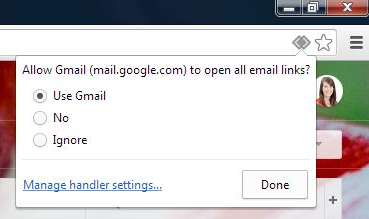
3) If you were unable to see the Protocol Handler icon  , click the Chrome menu icon
, click the Chrome menu icon ![]() in the top right corner of your browser, and choose "Settings."
in the top right corner of your browser, and choose "Settings."
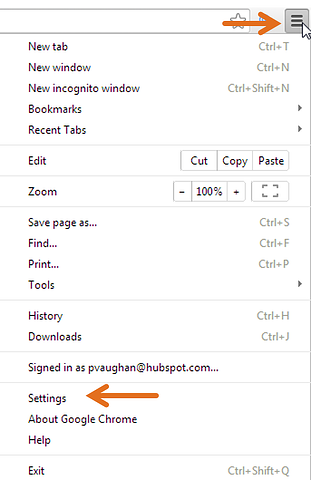
4) Click the "Show Advanced Settings" link at the bottom of the screen. Then click the "Content Settings" button under the "Privacy" header.
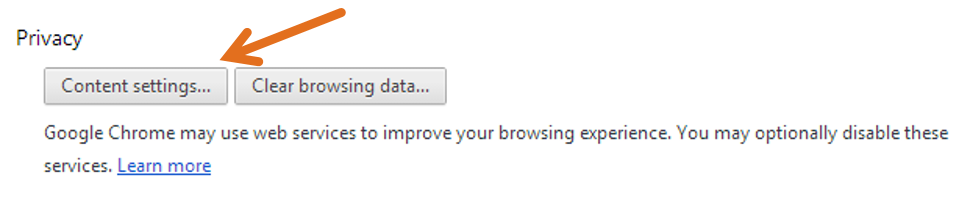
5) In the pop-up window, scroll down to the "Handlers" section and click the "Manage Handlers" button. Then select Gmail from the mailto dropdown, click "Done," and, well, you're done!
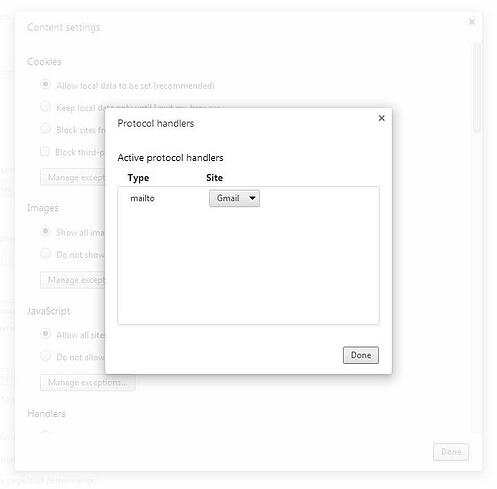
Note: If you're still having trouble (for example, your "Protocol handlers" window appears blank with no options), try installing Google's Mailto Extension for Chrome instead

